Obsidian is a great app for writers. It has all the features that a writer needs — fast, runs offline, simple to use and now, it has an amazing mobile app too.
However, knowing some common Obsidian keyboard shortcuts improves the productivity even more. For example, Obsidian supports .md (Markdown) and if you have to bold a text, you’d manually need to add ** on the either sides of the selected text. However, if you use the keyboard shortcut ctrl + B, it’ll take much lesser time.
🎯 Also see: My complete writing process
And not just in the Obsidian app, keyboard shortcuts do make the process faster as compared to the mouse. I don’t even remember when I last used the mouse/touchpad to copy and paste things.
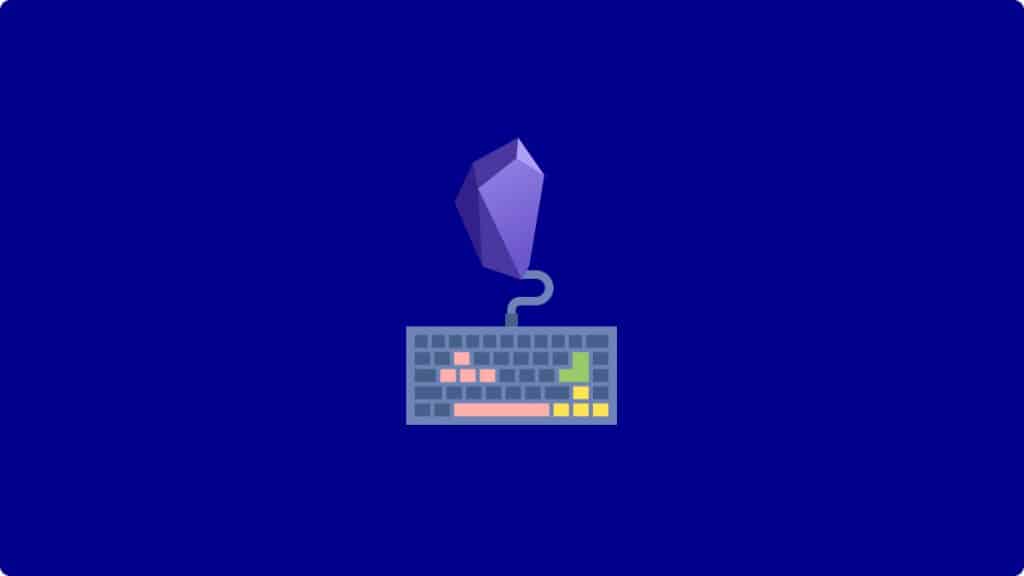
Obsidian Keyboard Shortcuts for Windows 11/10
Some very commonly used Windows 11/10 keyboard shortcuts for the Obsidian app are:
| Keyboard Shortcut | Function |
|---|---|
ctrl + N | Create a new note |
ctrl + O | Open the Quick Switcher |
ctrl + P | Open the Command Palette |
ctrl + S | Save the currently opened file |
ctrl + shift + F | Search all files |
ctrl + G | Open the graph view pane |
ctrl + alt + ← | Navigate back (previous file) |
ctrl + alt + → | Navigate forward |
ctrl + F | Search within the current file |
ctrl + E | Toggle between edit/preview mode |
ctrl + , | Open Obsidian settings |
ctrl + B | Bold selected text |
ctrl + I | Italic selected text |
ctrl + K | Insert an external link |
ctrl + ] | Indent selected item |
ctrl + [ | Unindent selected item |
alt + ↲ | Navigate to the selected backlink |
tab | Indent selected item |
shift + tab | Unindent selected item |
ctrl + W | Close the active pane |
And, not just these you can also add custom Obsidian keyboard shortcuts or Hotkeys in the app. Just open the Obsidian Settings and navigate to the Hotkeys option (as shown in the below screenshot):
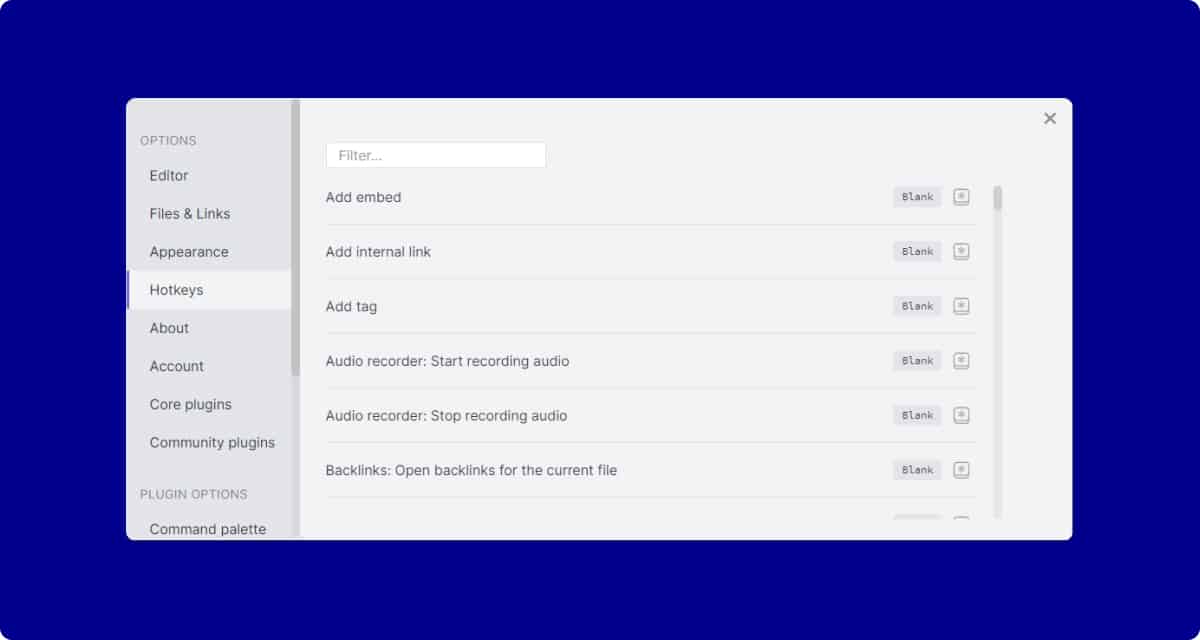
You can change the existing hotkeys as well as add some new ones for the tasks like:
- Delete current file
- Split vertical
- Split horizontal
- Close active pane
- Close all other panes
- Open vault location
- Use dark mode
- Use light mode
- Starred: Star/unstar current file
- Audio recorder: start recording
- Audio recorder: stop recording
- Markdown format importer: Open Markdown converter
- Daily notes: Open today’s note
- Zettelkasten prefixer: Create new Zettelkasten note
- Random note: Open random note
By default, all these are left blank and if you need extra functionality, you can easily setup unique hotkeys in the Obsidian app.
If you’ve any related queries, feel free to let us know in the comments below.