After migrating from Google Chrome, I noticed that the Brave Browser Sync was not working between my Android smartphone and Windows laptop. I tried reinstalling and tweaking some settings but no, it wasn’t working.
And, then I noticed that it wasn’t working only because I have missed an important step.
Here’s how to make the Brave browser sync between multiple devices work:
Brave browser sync issues
First, let me go through the steps of setting up the sync between your smartphone and computer.
1. Open Sync page
First, of all open the sync page on both the devices by clicking on the Sync button from the main menu. On the computer, it will be directly there in the main menu but on the smartphone, it should be there under Settings as shown in the screenshot below.
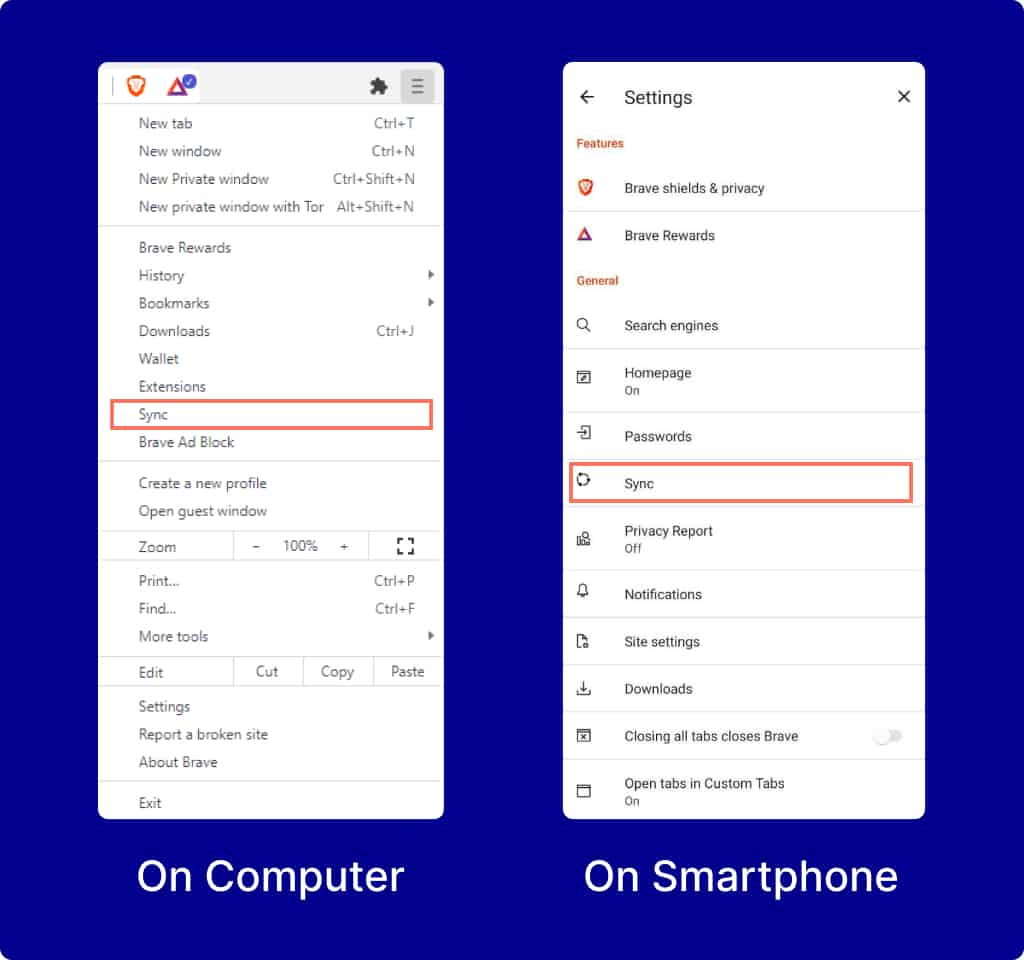
2. Start syncing
After going to the sync page, it’s time to set up the syncing.
First, click on the Add New Device button on your computer and then select the Phone/Tablet option. It will show you a QR code as shown in the image below. Keep the page opened and now go to your smartphone.
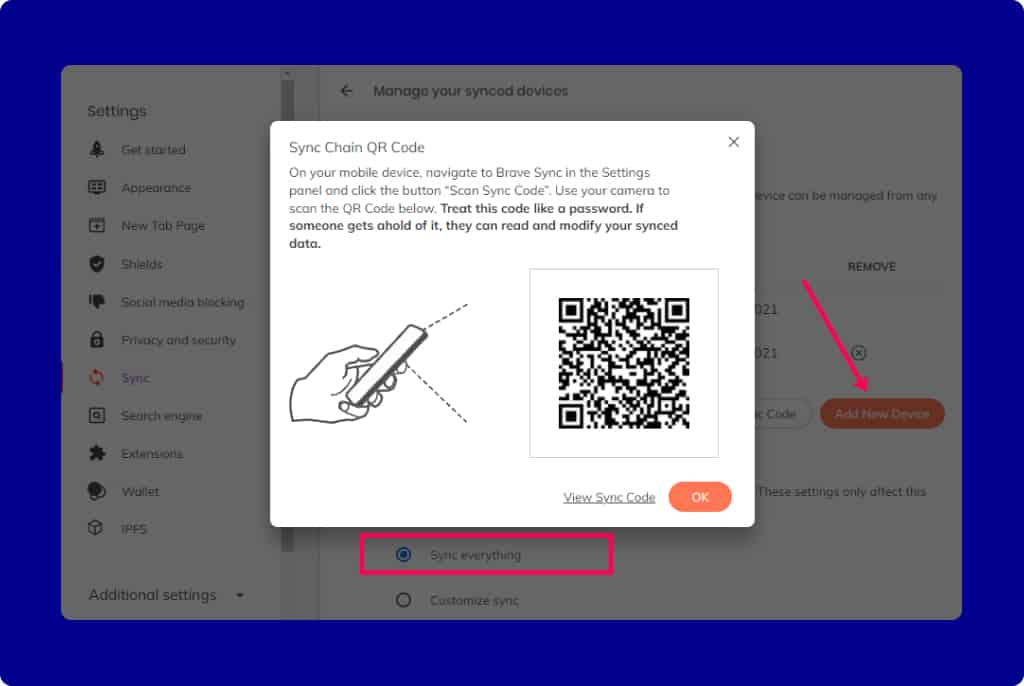
On your phone, open the Sync page and scan the QR code shown on your computer (probably, it will ask you for the camera permission — allow it). And, as soon as you complete the scan, the sync will be started.
📢 But the most important step is that you will have to select Sync everything option on your computer (see above screenshot) and also on your smartphone (see below screenshot).

I didn’t turn on the Sync everything option on the smartphone and it took me almost an hour to figure out what was wrong.
If you still get stuck somewhere, here is a detailed explanation of setting up sync in the Brave support center.
That all. Doing this much will get your Brave Browser Sync working immediately.
If you have a related query, feel free to let us know in the comments.
Leave a Reply