The other day, I was searching for some ways to embed Google Sheets Charts in Notion because just copy-pasting the chart link wasn’t working.
But… I finally got it done.
In this post, I will explain how to add charts from Google Sheets in Notion without using any 3rd party tools.
Embed Google Sheets Charts in Notion
I will explain the entire process step-by-step so it becomes easier to follow. Below is the screenshot of the chart that I will be embedding in Notion:
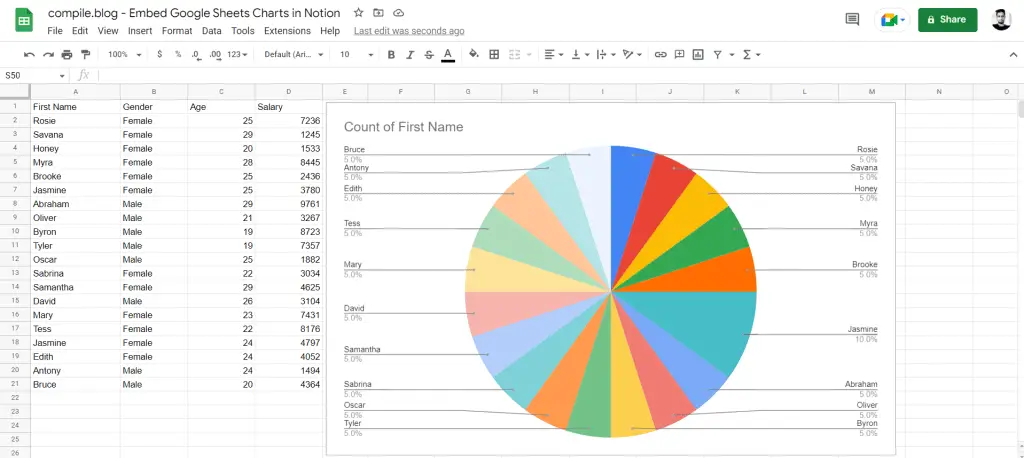
#1 – Publish the Chart in Google Sheets
Foremost, open your Google Sheets document where the chart is and publish the chart. You can click on the little 3-dots on the top-right side of the chart and select the Publish chart option, as shown in the screenshot below:
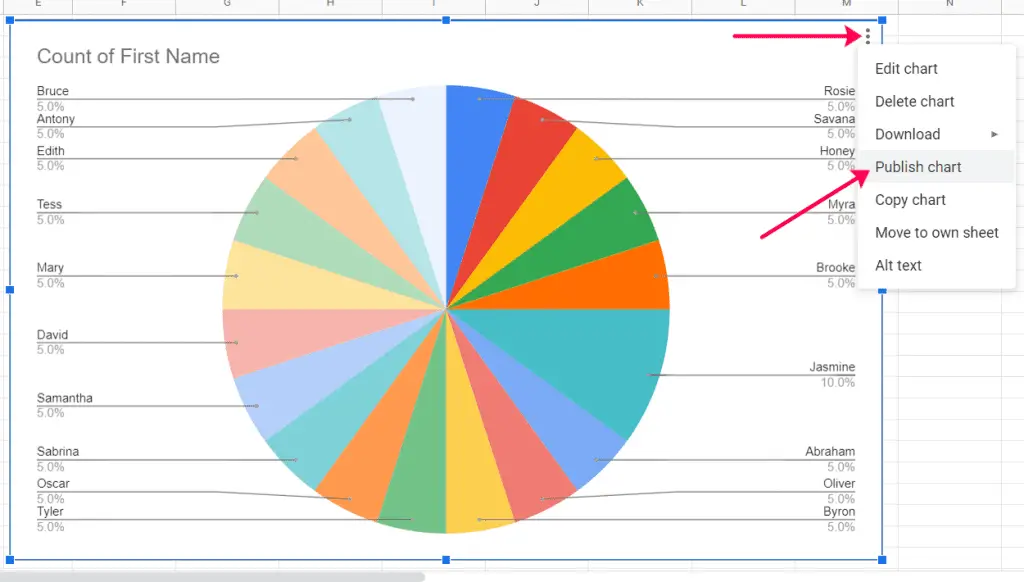
On the next screen, click the Publish button and select OK on the prompt popup, as shown in the screenshot below. And make sure, you don’t change other options in there.
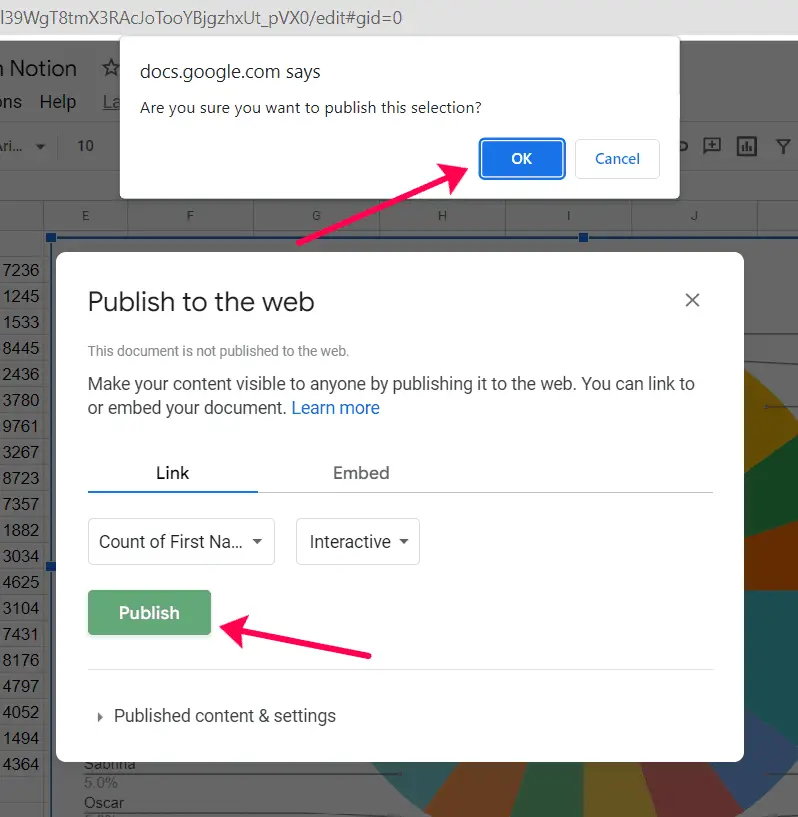
On the next screen, it will show the embed URL that you have to copy to your clipboard.

Thereafter, move to the next step.
#2 – Embed the chart in Notion
After copying the embed link of the published chart, navigate to the Notion page where you want to embed the chart.

In Notion, we will be using the Embed a PDF block for the task. Just type /pdf and select the Embed a PDF block; alternatively, you can also little + icon on the left side and select the Embed a PDF block.
After that, click on the Embed link option and paste the link that you copied from the Google Sheets chart, and click the Embed PDF button.
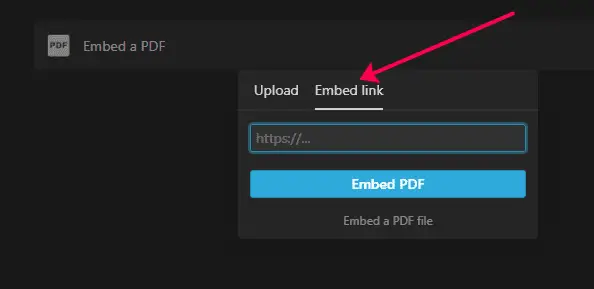
It will take a few seconds and the chart will be embedded. You might need to resize the embedded area depending on the size of the chart.
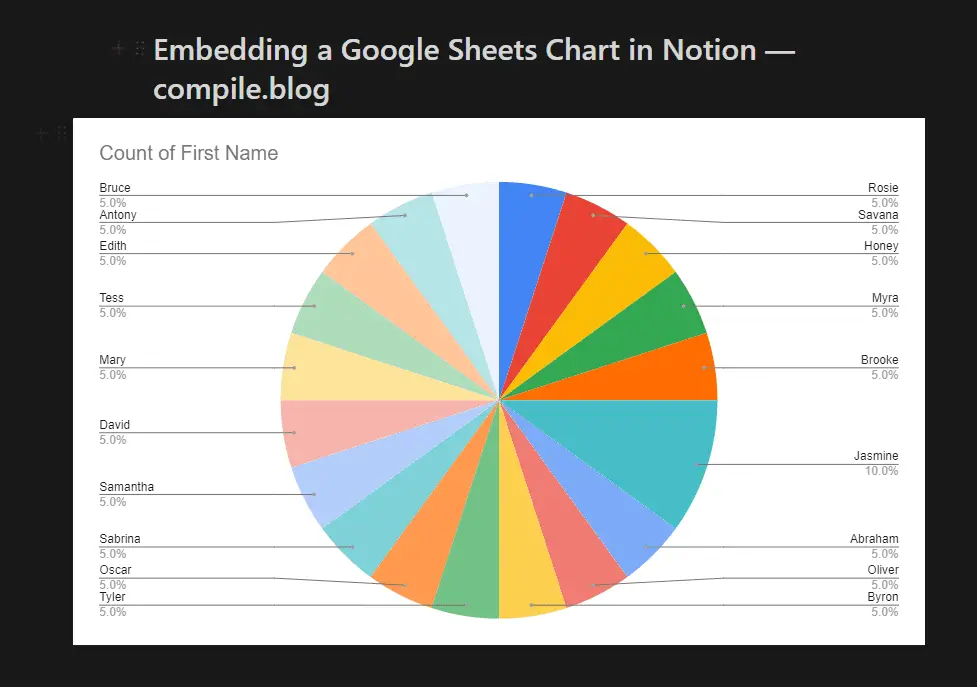
And just like that, the Google Sheets chart will now be embedded in your desired Notion page. The chart will be interactive too.
Note that, you will have to reload your Notion page for the chart to be updated. And it takes Google Sheets 2-5 minutes to publish the recent changes made to the data.
Also: Useful tools for daily challenges
How to stop publishing Google Sheets chart
At some point, if you want to stop publishing the chart from Google Sheets, here’s what to do:
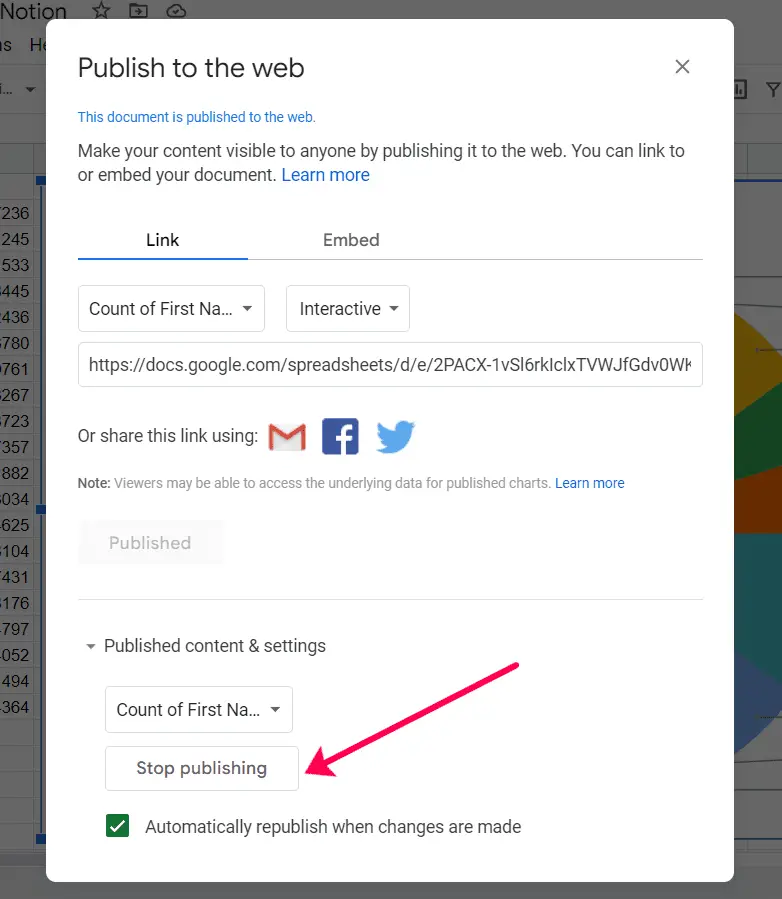
- Open the Google Sheets
- Click on the Publish chart option, and
- Click the Stop publishing button (see above screenshot)
After that, delete the embedded block in Notion and you’re done.
Related: Insert Blank Rows after Each Row in Google Sheets
Final words
It’s a bit unusual to be using the PDF embed block in Notion to publish Google Sheets charts. But it works!
If you get stuck anywhere in between, just me know in the comments below.
Also, kindly share the article with the people who you think might be interested in knowing this interesting trick.
Leave a Reply