LibreOffice is a fantastic open source free office suite for Linux, Windows, and Mac users. LibreOffice is a great alternative to Microsoft Office.
But it really sucks when you come to know that there is no auto-update feature in LibreOffice.
Yes, really, there is no auto-update feature. You need to download the latest version from their official website, remove the previously installed version from your system and install the new one.
It’s kind of frustrating, isn’t it?
📢 Please note: This is written for LinuxLite OS but will work for Ubuntu too (in most of the cases).
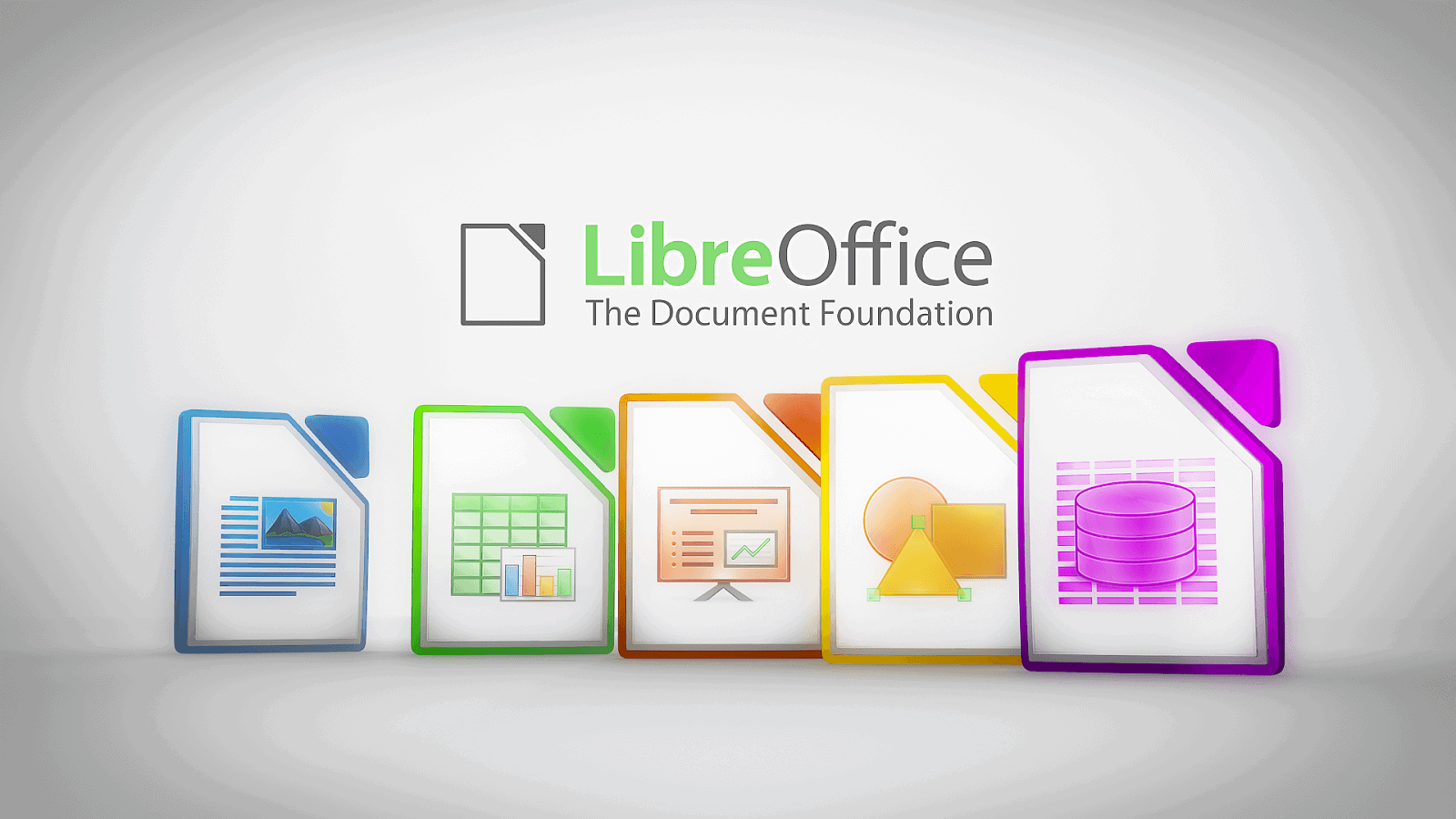
I use LinuxLiteOs distro and wanted to update the LibreOffice version, but when I uninstalled the old version from my LinuxLite system using ” sudo apt-get remove –purge libreoffice* ” icons were still appearing in my Menu. I tried restarting the computer but the problem remained.
I tried searching various online forums for the solution but nothing seemed working. I, then, started opening all the system file folders and searching for LibreOffice.
Just think about it, I opened almost all the system folders for removing these simple icons from the Menu.
Finally, after experimenting and researching a lot, I found a way to fix it.
In order to remove the LibreOffice completely from your Linux Lite OS, first of all, you have to remove it by the command sudo apt-get remove –purge libreoffice* and then remove the Libre Office icons by going to their respective folders, as explained below in detail.
Uninstalling LibreOffice from Linux Lite Os
First of all, open your LinuxLite terminal and type the following commands one-by-one:
sudo apt-get remove --purge libreoffice* sudo apt-get clean sudo apt-get autoremove
Executed these commands?
Well, now check the Menu you will find LibreOffice icons still appearing. However, clicking on those icons will do nothing.
If you’re not finding those icons in Menu after uninstalling, then great, your job is done. And if you do find those icons then proceed ahead.
Steps to Remove LibreOffice
You will need to go to the File System of your machine and then follow these simple steps.
- Open File System
- Click Show Hidden Files in the View menu (or Press Ctrl+H after opening the File System)
- Right-click anywhere in the folder and click Open as Administrator and type your password in the pop-up window and press Enter
- Go to folder /home/<yourusername>/.local/share/applications and delete files Libreoffice-calc, Libreoffice-writer & Libreoffice-impress
- Again go to the folder /etc/skel/.local/share/applications and delete files Libreoffice-calc, Libreoffice-writer & Libreoffice-impress
Voila! You’re done.
Check your start menu and you must not find those three previously installed LibreOffice suite.
Finding difficulty in uninstalling LibreOffice completely from LinuxLite?
Drop your questions in the comments.
Leave a Reply to deepak Cancel reply