Obsidian is an amazing note-taking and personal knowledge management app. However, it works offline and if you want to use it on multiple devices you’d either need to get Obsidian Sync or use any cloud storage service like Google Drive or pCloud.
You can use Google Drive to sync Obsidian between 2 computers, for free. You don’t even need the Obsidian Sync subscription for that.
Let’s see how to get going with that…
Obsidian + Google Drive
For this setup, you’d need Obsidian and Google Drive desktop client installed on both computers.
You can download Obsidian and Google Drive desktop client by clicking on the below links (if you haven’t already):
Now, on the first computer:
- Copy and paste your existing Obsidian Vault folder to the Google Drive synced folder so that all the notes and files get uploaded to the cloud
Here’s how the synced vault folder looks on my computer:
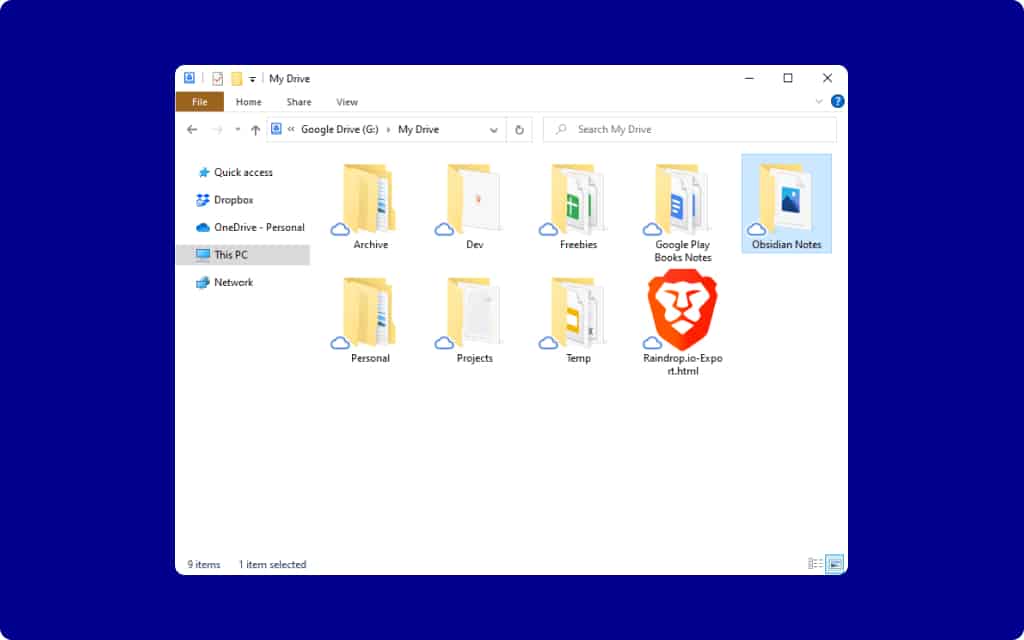
On the second computer:
- Set up Google Drive to sync remote folders (including the Obsidian vault folder from the first computer) on this computer
- Open the folder as vault that you synced from the first computer by clicking on the Open button (see below screenshot)
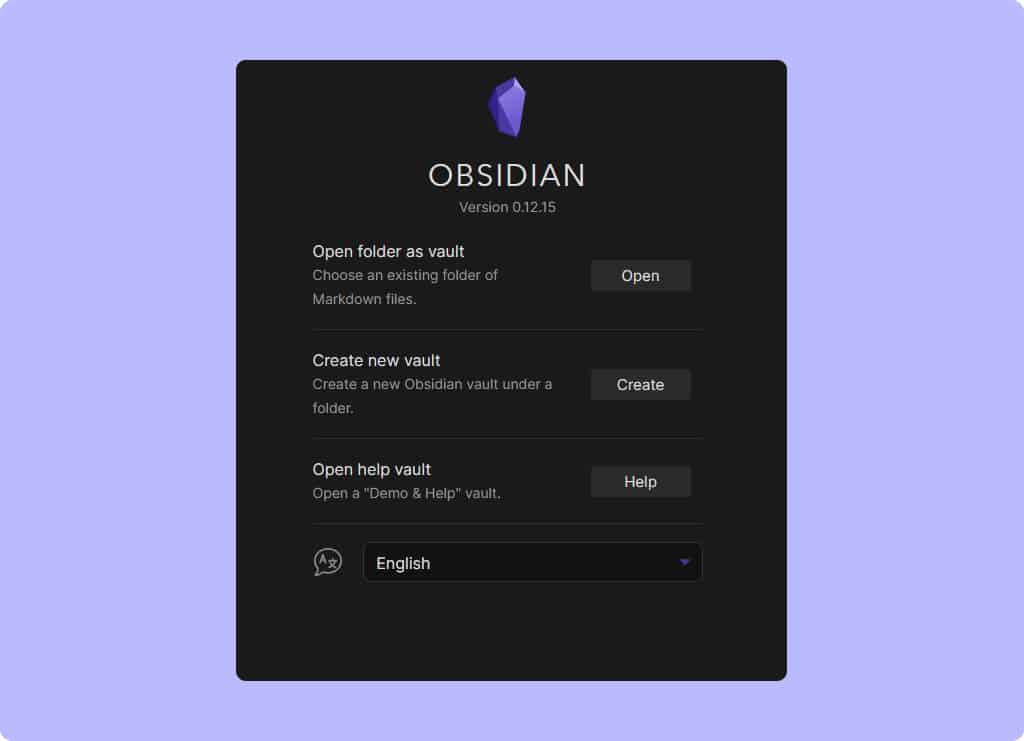
Now, wait for a few seconds for everything to load properly and now you should be able to see all your notes from the first computer.
You can not just sync 2 computers but, technically, an unlimited number of computers with this setup. And, this works on both macOS and Windows.
And, any changes you make in the notes from either of the computers will be synced to the other one within 2-4 seconds.
🎯 Also see: How I used Obsidian + Syncthing
That’s it.
If you have any related queries, feel free to let us know in the comments below.
Leave a Reply to Deepak K Cancel reply